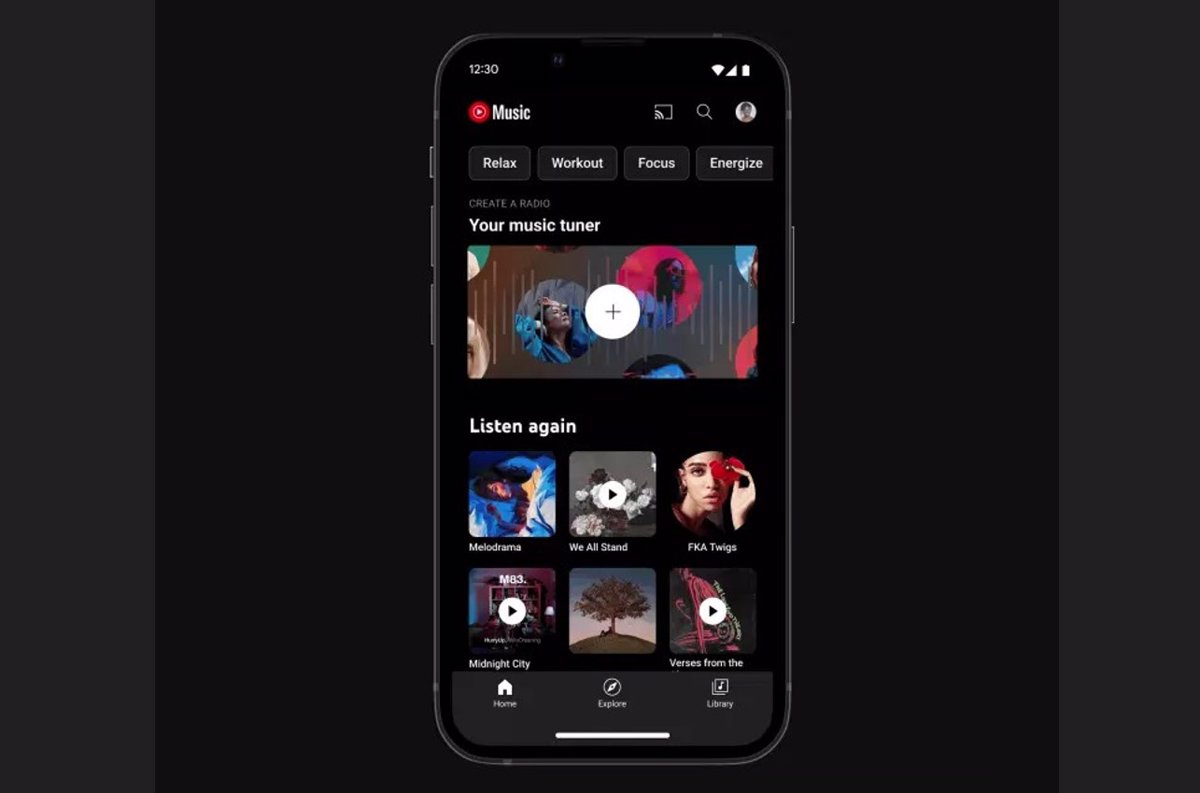Apple Music and YouTube Music Starting this week, they allow you to transfer playlists between their services, a possibility limited to the songs available and which requires having an active account in both.
Changing streaming services can mean losing playlists that you have created, sometimes spending a lot of time trying to fit them into specific times of the day, such as training, going to and from work, cleaning. the house, or even with moods.
Apple and Google seek to avoid this situation with the new export tool. This is an addition to the currently available one that allows you to transfer photos and videos between iTunes and Google Photos, only now it also performs a copy of the songs to take to the other music service.
DE APPLE MUSIC A YOUTUBE MUSIC
To be able to transfer the playlist de Apple Music a YouTubethe first thing is to make sure that you have an active account in both services, since it is required to log in to them.
If we start with Apple Music as the source, the first thing to do is go to the ‘Data and Privacy’ and sign in to the Apple ID account. Once done you can select the option ‘Transfer a copy of your data’ and choose the Apple Music button.
For the transfer to take place, you also need to log in to your YouTube Music account. The process guides the user in a very direct way. It may take a few minutes or several hours to complete, depending on the number of lists the user wants to move from one service to another.
Once complete, the user receives an email confirming the complete transfer of playlists.
DE YOUTUBE MUSIC A APPLE MUSIC
The opposite process is also possible, that is, users can transfer the lists they have created in YouTube Music a Apple Music. This case also requires an active subscription to the two services.
On this occasion, the user has to go to Google Takeout the Google service with which it facilitates the export of data from its services, and go down the list until you find the YouTube Music option.
Make sure that only this option is selected, because Takeout may check all services by default. Once verified, the next step is to choose the target service (Apple Music) and sign in with the Apple ID account.
To allow the transfer, you must accept the permission that Google requests to share data with Apple Music. Once done, the process will begin which, again, may take a few minutes or several hours. Upon completion you will also receive a notification by email.
COPY PLAYLISTS
User-created playlists will appear on the destination service. However, this process It depends on whether the songs included in them are available on both services so they can be replicated.
This means that if Apple Music or YouTube Music does not have any songs in the lists that have been transferred, they will not be displayed. It may also happen that the lists have more songs than allowed in the destination, and therefore some are missing, to comply with the limit.
Transfer of lists does not mean that they are eliminated in the source service. But if the user updates the list in Apple Music, for example, this change will not be reflected in the same YouTube Music list, because there is no type of synchronization between the two.